In this post, I will share to you the easiest but most effective tip on placing the meta tags in your blogger blog.
As mentioned in my previous blog post, meta tags are the invisible machine readable codes that is needed by many search engines for indexing. The chances that your blog will be displayed in the search engine results do not fully depend on the meta tags but also to other factors such as keyword rich contents, number of blog posts, back links, track backs, search engine submission and pings.
"Ok, ok... I already know that. Now, tell me the proper way of placing the meta tags in my blog!"
Ok, all right... here are the steps:
1. Go to your blog and "sign-in," of course
2. Click on Layout
3. Then go to edit HTML
4. Click on Expand Widget Template
5. Copy the meta tag generated by the meta tag generator
6. Click on the HTML portion of your blog and press Ctrl and F keys simultaneously, type head enclose it in <>, then press the enter key or click next
7. On top of the very first head code that you found, paste the meta tag
"Ooops...I already did that, but after clicking on save templates, I am getting an error message saying: Your template could not be parsed as it is not well-formed. Please make sure all XML elements are closed properly. XML error message: The element type "meta" must be terminated by the matching end-tag."
Yes, I know, for sure you will get this kind of error message, especially if you will simply paste the meta tag code, as generated by the meta tag generators. In this case, what you need to do is actually in step 8.
8. Don't click on save templates yet
9. Edit the meta tags
"What? Edit the meta tags? But, I don't know how!"
Then, you will know NOW!!!
10. Put a / sign just before every >, make sure that you will only do this for the meta tags, be careful not to touch the other codes.
11. For the title part of the meta tag, the one that has the specific code below, leave it as it is, you do not have to place a / anymore before the >, because the meta tag generator already placed the / before >. Observe the code below, the / sign is placed before title>.
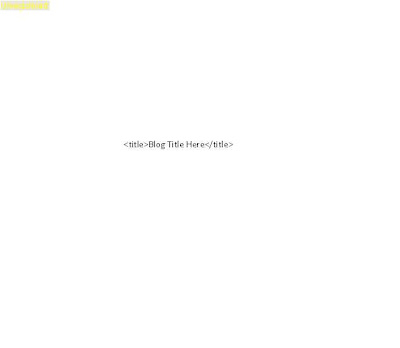
12. Finally, click on save templates.
Did you make it or still lost?
If you made it? Yehey! I'm glad I was able to help!
Still lost? Oh my, what happened?
Please watch out for my next post...












1 comment:
A very useful post.The details have helped me to solve a very old problem Thanks a lot
Post a Comment